
Updated Everything You Want To Know About Kapwing Video Translation

Everything You Want To Know About Kapwing Video Translation
Effective communication extends beyond language barriers. As content creators strive for global reach, video translation takes center stage. Kapwing is one such Video Translation tool. It’s a versatile tool designed to bring down linguistic boundaries and elevate the impact of visual storytelling. In this article, we will delve into the key aspects of Kapwing, providing an insightful guide on its video translator, usage, and explore an alternative platform that complements or rivals its capabilities. So, join us as we unravel everything you need to know about the Kapwing translate video tool.
Part 1: What is Kapwing

Kapwing is an online video editing platform. It lets you create, combine, and edit multimedia content. You can use it for creating videos, managing images, and making GIFs. It offers a wide range of tools and features for customizing visual content, such as video editing, image enhancements, subtitle/transcription generator, Kapwing video translator, meme maker, and much more.
Kapwing has a very user-friendly interface with beginners in mind. That’s why even people with no prior experience in graphics design or video editing can use it seamlessly to create unique content, making it a popular option for social media managers, content creators, and digital marketers alike.
Unique Features of Kapwing
- Drag and drop functionality: Working with Kapwing is incredibly simple. Just drag and drop your media into the Kapwing editor and start editing from the browser. No need to download anything.
- Excellent customization features: Whether you’re working with text, audio, or video, Kapwing offers a host of customization features such as adding text, text color, size, images and audio, etc.
- Add Subtitles and captions: With Kapwing translate you can easily generate captions and subtitles. After that, add them to your videos, making them more engaging.
- Excellent video editing tools: Trimming, cropping, filtering, Cutting – Kapwing offers a range of video editing tools that make post-production a real breeze.
- Extensive Video format support: Kapwing can work with an extensive range of video file formats, including but not limited to, AVI, MOV, FLV, MP4, WEBM, GIF, and 3GP.
What is the Kapwing Video Translate Tool
Kapwing has a fantastic instant video translation tool. It uses the latest AI technology to auto-transcribe your content, saving both time and effort. You can also use Kapwing Translate to translate subtitles into 70 languages of the world, helping you reach a global audience. Transcribing is easy with just a few clicks. You can translate video, as well as audio and text. Moreover, you can customize subtitles using fonts, transitions, filters, and animations, and if you want to get the subtitle file to use with a video editor, you can do so as well. Kapwing supports subtitle downloads in SRT, TXT, or VTT file types.
Part 2: How to Use Kapwing Video Translator To Translate A Video
Below is a step-by-step process for the Kapwing translate video tool.
Step 1
– Go to the official Kapwing video translator tool by following the link below:
https://www.kapwing.com/studio/editor/subtitles
It takes you directly to the online editor. No need to download any app/software or sign up with your account.

Step 2
- Upload your video by clicking on the box or dragging and dropping your content file. Below is what the Kapwing interface looks like when you upload a video.

Step 3
– Click on the Subtitle option in the top left corner. Kapwing will show a list of transcription options.
Step 4
– Next, select your target language.

For this tutorial, we are translating an English video to Dutch as you can see above.
Step 5
– Click on Auto Subtitle
Kapwing will start automatically translating your video. It may take some time. Longer videos take more time to translate than shorter ones.
Step 6
– Lastly, check final settings

Once you get the translated subtitles, you can add voice dubbing, download the SRT file, further translate these subtitles into other languages, add custom spelling, and do much more using the options in the red box seen above.
That’s all. Pretty easy, right? This is how you use the Kapwing video translator.
Part 3: Best Alternative to Kapwing: Wodnershare Virbo
While Kapwing is a great platform for video editing online, some other platforms provide similar features with better AI tools. One such notable tool is Wondershare Virbo .

Generate Voice Online Free Download
Use Virbo to Generate AI Videos or Translate Your Audio/Video Content
Virbo is a fantastic Kapwing alternative that steps it up a notch. With Kapwing you can convert text into professional-grade talking videos in over 300 languages, voices, and dialects. As far as its video translator is concerned, Virbo can easily translate any video into 20+ top languages of the world, including English, Chinese, French, German, Japanese, Korean, Russian, and Hindi among others.
Virbo: Unique Features
Below are some other unique features of Virbo that you don’t easily find in any other AI translation tool.
- Auto generate script – Eliminates the need to write script manually and ensures consistency.
- Lip-sync Precision – Provides harmonious and synchronized expressions. [New feature coming soon]
- AI Cloning Voices – Provides realistic AI voices to inject some emotion into your videos
- Soundtrack Reserved – To enhance user engagement and make your content more appealing
Use Wondershare Virbo to Translate Videos into Any Language
Let’s learn how to translate video into any language using Wondershare Virbo. You can use Wondershare Virbo in three ways: the online app, the desktop app, and a mobile app with the same set of features.
Using Wondershare Virbo Online
Step 1: On the Wondershare Virbo Online website, start by signing in with a Google/ Facebook/ Twitter account/ Apple ID or your Wondershare Account. If you do not have a Wondershare Account, start by creating a new one.

Step 2: Upload the video you want to translate. Note that your videos are safe. Wondershare does not sell your data. Next, select the original video language and the language you want to translate into (target language). At this point, you can click “Translate this video” to translate the video and save it. However, the next step talks about the advanced features of Virbo.

Step 3: Click Translate this video if you want to translate the video with no further processing. However, Wondershare Virbo comes with some advanced features you might find useful.
ADVANCED FEATURES

- If you want to add lip-sync to the translated video, toggle the Lip-sync option. This option uses the power of AI to lip-sync the videos into the translated language! Wow!
- The subtitle option can be used to bake the translated subtitles into the video. It works if there are no subtitles in the input video.
- Proofread Video Script proofreads the video script to translate the video more accurately.
Translate Video Online Free Download
Using Wondershare Virbo Desktop App
Step 1: Launch Wondershare Virbo and select Video Translator.

Step 2: Upload a video to Virbo. Note that there are some limitations to the input video, as mentioned below.

INPUT REQUIREMENTS
Be mindful that your video adheres to the following conditions for best results.
- Videos should be minimum 10 seconds and maximum 5 minutes long.
- Virbo will translate only authentic human voices.
Check the original language and select the target translation language.

ADVANCED FEATURES
Wondershare Virbo comes with advanced features that elevate and enhance your video translation experience. Using the power of AI, Wondershare Virbo can be used to translate and add subtitles, too! The voice in the translated languages can also match the lip movements of the video speaker in the original language.

Step 3: Click Translate and upon completion, save the video to the computer. That’s all it takes to quickly translate video with Wondershare Virbo 
Part 4: Kapwing and Wondershare Virbo: Differences At A Glance
Here are the differences between Wondershare Virbo and Kapwing.
| FEATURES | Kapwing | Wondershare Virbo |
| Easy to Understand | Yes | Yes |
| Easy to Use | Yes | Yes |
| Add Subtitles | Yes | Yes |
| Translate Video | Yes | Yes |
| Translate Subtitles | Yes | Yes |
| Automatic Script Generation | Not Supported | Yes |
| Precise Lip Sync in Translation | Not Supported | Yes |
| AI Voice Cloning | Not Supported | Yes |
| Reserve Soundtrack | Not Supported | Yes |
As you can see, Kapwing is an excellent tool that anyone would find easy to use and sufficient, but for more demanding and advanced users who need more options and better quality of video translation thanks to advanced features such as lip sync in translated video and keeping background score intact, the winner is undoubtedly Wondershare Virbo.
Translate Video Online Free Download
Conclusion
As you must have noticed, Kapwing is a very versatile and user-friendly online editor. It provides a range of features and makes content creation a real breeze. Kapwing subtitle translator, in particular, helps make your content suitable for global audiences. But, we have one better alternative - Virbo. Whether you’re creating AI talking videos, translating your video online into different languages, or adding subtitles, Virbo offers a proficient workflow. Thanks to its extensive AI editing features, flexibility of settings, and social media integration, Virbo emerges as a powerful Kapwing alternative for content creators who want to add some extra oomph to their content and reach a wider audience.
Translate Video Online Free Download
How To Translate Videos in Tamil for a Wider Reach
Expanding your video content into Tamil opens doors to a vast audience. With over 75 million Tamil speakers worldwide, tapping into this demographic can amplify your reach. Video translation in Tamil not only breaks language barriers. It also fosters cultural connections with your target audience.
By reaching Tamil-speaking viewers, you unlock new avenues for brand exposure. You also increase your chances of community engagement. The next parts will teach you how to translate English to Tamil language. The page will also introduce an AI-powered app to help you connect with this vibrant audience. Explore the article to learn more.

Part 1. Notice to Readers: Difference of Translating or Transcribing in Tamil
Translating and transcribing are two distinct processes. Each is crucial in its own right when it comes to Tamil language translate to English:
Meaning
Translating is converting the meaning of spoken words or written text from one language to another, like English convert to Tamil meaning. It ensures that the essence and intent remain intact. Transcribing focuses on converting spoken words into written text. It captures the dialogue or narration without considering the nuances of translation.
Context
Translation takes into account the broader context of the content. It often factors in cultural references and idiomatic expressions. It also takes into account societal norms to convey the message. Transcription deals with capturing the spoken words. It doesn’t delve into the context or cultural nuances.
Nuances
Translation requires knowing both languages involved. It allows you to convey the nuances of the original content. Transcription focuses more on capturing the spoken words. It often doesn’t consider the linguistic nuances or cultural context.
Automatic translation tools like YouTube can do video translation in Tamil. But, they often struggle to capture the nuances of translating and transcribing. AI-powered apps like Wondershare Virbo offer a solution by combining translation and transcription.
Part 2. How To Translate Videos in Tamil and Vice-Versa
Translating videos has never been easier, thanks to many Tamil to English converter app or software, such as Virbo. It’s a versatile tool powered by advanced AI technology. If you’re looking to connect with Tamil-speaking communities, Virbo streamlines the translation process. The app saves you time and effort so you can focus on creating wonderful content. Follow the steps below to start video translation in Tamil and vice versa:

- Step 1: Download and install Virbo on your computer. Log in using your Email, Wondershare, Google, Facebook, or Twitter account. If downloading is not possible, you can use the Virbo online tool. To start translating, click on the Video Translator button.

Get Started Online Free Download
- Step 2: Upload the video for translation. Next, set up your preferred language settings. Change the source and target languages on the right side (Tamil in this case). Add subtitles and lip-sync based on your preference.

- Step 3: Preview the multilingual video to ensure accuracy once the translation process is complete. Make any necessary adjustments if needed. Finally, download or export the translated video in your desired format.

Key Features of Virbo
Virbo’s AI technology offers a range of features to enhance your translation experience:
- **AI video translations.**Virbo supports over 20 languages, including Tamil, ensuring accurate and efficient translations.
- **AI avatars.**Customize your video with AI avatars to add a personal touch to your content.
- **AI voice.**Choose from a variety of AI voices. Match the tone and style of your video.
- **AI Script.**Generate transcripts and captions using Virbo’s AI script feature.
Use Cases of Virbo
Here are many scenarios where you can take advantage of Virbo:

Build stronger customer loyalty
Engage Tamil-speaking customers by translating product tutorials and testimonials. You can also provide customer support videos in Tamil. It fosters stronger relationships and loyalty for your brand’s success.
Stand out in social media
Capture the attention of Tamil audiences on social media platforms. Translate and localize your video content to increase engagement and shares.
Boost digital marketing
Expand your reach and drive conversions by translating marketing videos and advertisements. Translate your promotional content into Tamil to tap into a new market segment.
Pricing
Virbo offers flexible pricing options for users interested in video translation in Tamil. While there’s a free version available, the paid plan offers features suited for your Tamil content (as of March 6, 2024):
- Monthly Plan.$9.9/month - The plan grants you access to 10 minutes of video credits every month. It’s ideal for occasional video translations.
- Yearly Plan – Essential. $19.9/year - This plan gives you 22 minutes of video credits annually. It caters to moderate translation needs for Tamil videos.
- Yearly Plan – Pro. $199/year – The pro plan is for heavy users and businesses looking to translate a significant volume of Tamil videos. It offers a generous 300 minutes of video credits per year.
Additionally, the Monthly Plan supports videos of up to 2 minutes long. Meanwhile, both Yearly Plans allow for videos of up to 5 minutes. Regardless of your plan, they all have a maximum resolution of 1080p and unlimited time for AI scripts.
Part 3. Other Methods to Translate in Tamil
There are alternative methods available if you prefer different English to Tamil translate approaches. Yet, it’s important to note that these methods cater to text translation. They may not capture the nuances and context of video content. Let’s explore two common alternatives:
Google Translate
Google Translate is a well-known tool for translating text from one language to another, such as English to Tamil translation. Here’s how you can use it for basic translation:
- Step 1: Visit the Google Translate website or open the Google Translate app. Select the input and output languages (e.g., English to Tamil).

- Step 2: Type or paste the text you want to translate into the provided box. Google Translate will instantly translate the text into Tamil.
Remember that Google Translate may not always produce the most accurate translations. It’s especially evident for complex sentences or specialized terminology.
YouTube Video Translation
YouTube offers a built-in feature for translating video titles and descriptions. It can also generate subtitles in many languages, including languages from English to Tamil. Here’s how you can use it:
- Step 1: Upload your video to YouTube and navigate to the video’s editing page. Click the Subtitles/CC tab.
- Step 2: Select the language you want to translate your subtitles into (e.g., Tamil). YouTube will automatically generate machine-translated subtitles.
- Step 3: Review and edit the translated subtitles to ensure accuracy and coherence.
YouTube’s video translation in Tamil feature can be helpful at times. But, it may not capture the nuances or cultural context accurately. Manual editing is often required to refine the translations. This is important to ensure they align with the original video content.
Conclusion
Reaching Tamil-speaking audiences through video translation is essential for expanding reach and engagement. While alternatives like Google Translate and YouTube exist, they may lack accuracy and nuance. Wondershare Virbo stands out with its AI-powered features. The app ensures precise and efficient English translation to Tamil language or any other languages in video translation.
Using these strategies empowers content creators to connect with Tamil audiences. It can drive meaningful engagement and growth. Elevate your content’s impact using tools like Virbo for seamless video translation in Tamil. Embrace the opportunity to make an impact with diverse audiences. Amplify your message and win the Tamil-speaking audience with your powerful content creation.
How To Use Korean to English Video Translators for Creators
There’s a rising demand for Korean to English-video translators. Over the years, K-dramas, K-pop, and Korean cinema gained immense popularity worldwide. Translation bridges linguistic gaps, allowing a broader audience to enjoy Korean content.
The article discusses the importance of translation in accessing Korean media. It will provide insights into how to translate Korean videos to English easily. Whether you’re a content creator or a fan, a handy app opens doors to a world of Korean entertainment. Read on to learn more.

Part 1. How To Look for a Reliable Korean-to-English Video Translator
Korean-to-English video translators are important in breaking down language barriers. They are valuable tools for helping cross-cultural communication. These tools use the power of AI to translate Korean audiovisual content into English. They enable a broader audience to access and enjoy Korean media.

Get Started Online Free Download
How Korean To English Video Translators Work
Korean-to-English video translators use AI algorithms to analyze spoken Korean language in video content. These translators transcribe Korean speech into text. The app then translates it into English subtitles. Depending on the app. They also provide real-time dubbing for an immersive viewing experience.
What To Look for in a Reliable Korean-to-English Video Translator
Translators serve as tools for non-Korean speakers to appreciate content originating from Korea. Here are the qualities you should look for if you want to translate the videos:
- Accuracy and translation quality
A reliable Korean-to-English video translator should have a high accuracy rate. Look for a tool that delivers precise translations. It should be able to capture the nuances of Korean language and culture. The app must be able to ensure grammatical correctness and natural fluency in English as well.
- Ease of use
Choose a translator with intuitive AI-powered features. A reliable app can streamline your translation process and save time. Features such as automatic speech recognition and intelligent subtitle sync enhance your efficiency.
- Features provided
Find a translator that offers a comprehensive range of features. It should include subtitle editing, real-time dubbing, and multi-language support.
- Compatibility and accessibility
Consider the compatibility of the translator across different devices. Cross-platform apps like Wondershare Virbo enable seamless translation experiences. It’s accessible across desktops, laptops, and mobile devices. Virbo allows you to translate Korean videos anytime, anywhere.
- Customer support and updates
Having a translator with reliable customer support and regular software updates is recommended. Responsive customer service ensures prompt help in case of technical issues or inquiries. Frequent updates guarantee continuous improvements in translation accuracy and performance as well.
- User reviews and ratings
Consult user reviews and ratings to gauge the reliability and effectiveness of the translator. Feedback from other users gives you ideas about the tool’s strengths and weaknesses. It helps you make an informed decision based on real-world experiences.
Part 2. What Makes Virbo the Top Translation Tool in 2024
Wondershare Virbo is a premier app for Korean video translations. It offers a wide range of features powered by advanced AI technology. Here’s why Virbo has earned its reputation as the top choice for content creators:

Get Started Online Free Download
- AI video translator supporting 20+ languages
Virbo’s AI video translator boasts support for over 20 languages. It can translate Korean to English videos, Spanish, French, German, Japanese, Chinese, and more. The extensive language support ensures versatility and accessibility for users worldwide. It enables seamless translation of diverse video content.
- Synchronized and captioned translations
With Virbo, translations are synchronized with the original video. Its seamless integration of subtitles or dubbing provides a natural viewing experience. Captions are timed to match the audio. It allows viewers to follow along and immerse themselves in the content without distractions.
- Lip-sync precision
Virbo’s AI tech ensures lip-sync precision in dubbing. It replicates the natural lip movements of speakers for authentic and realistic translation. The app maintains lip movements and audio if it’s dubbing a video in Korean translation into English or vice versa.
- Auto-generated scripts
Virbo streamlines the translation process by auto-generating scripts based on audio content. It saves a lot of time and effort for content creators. The feature eliminates the need for manual transcription. It allows you to focus on refining translations. You can enhance the quality of your video content in seconds.
- AI cloning voices
Taking advantage of AI cloning tech, Virbo can mimic voices. It has a remarkable accuracy, which is a plus. You can generate custom voiceovers or dubbing in your preferred language. It creates personalized translations that connect with your audience.
Virbo Use Cases
Here are the different use cases of Virbo for all your content creation needs:

- Language learning enhancement. Use Virbo to translate Korean dramas or films with English subtitles. It aids in language immersion, pronunciation practice, and cultural understanding.
- Content creation and localization. Translate Korean YouTube videos or vlogs into English. It enables creators to expand their audience reach. You can also adapt your content for global viewership.
- Academic research and study. Translate Korean documentaries or educational videos into English to supplement academic research. Analyze cultural themes and enrich coursework with diverse perspectives.
- Business and professional use. Translate Korean corporate training materials or presentations into English. Encourage effective communication and collaboration among multinational teams and clients.
Pricing
Virbo offers a range of price plans to suit different needs. While the app does have a free version, its paid plans unlock a comprehensive suite of features (as of March 6, 2024):
- Monthly Plan: $9.9/month
- Yearly Plan - Essential: $19.9/year
- Yearly Plan - Pro: $199/year
The Monthly Plan includes 10 minutes of video credits per month. The Yearly Essential Plan provides 22 minutes per year. The Yearly Pro Plan offers 300 minutes annually. The Monthly Plan supports videos up to 2 minutes long. Meanwhile, both Yearly Plans allow videos of up to 5 minutes. All plans offer a maximum resolution of 1080p and unlimited time for AI scripts.
Part 3. Translate Korean Videos to English With Wondershare Virbo
With Wondershare Virbo, translating Korean videos to English has never been easier. Follow these simple steps to unlock a world of Korean entertainment:
- Step 1: Download and install Virbo on your device. You can also use the Virbo online tool if you can’t download the app for some reason. Launch Virbo. Log in with your Email, Wondershare, Google, Facebook, or Twitter account. Click the Video Translator button to start.

Get Started Online Free Download
- Step 2: Configure the video translator settings according to your preferences. Select the original language (Korean) and the translated language (English). Use the advanced settings mode to add subtitles and lip-sync. Afterward, click Translate Video.

- Step 3: After the translation process is complete, preview the video. Review the generated translation to ensure accuracy and quality. Check if the dubbing is in sync with the original video. When satisfied, save the video and share it with your audiences worldwide.

Conclusion
A Korean-to-English video translator is essential for enjoying Korean media content. Virbo’s AI-powered video translation feature offers effortless translation and enhances viewing experiences. The app ensures accurate subtitles and synchronized dubbing.
With Virbo, language barriers are taken care of. The app opens a lot of doors to the world of Korean entertainment. The ability to translate Korean to English videos allows you to immerse in their stories and culture. Explore the possibilities today and discover the full potential of Virbo.
Translate Any Hindi Video Into English With AI
Breaking language barriers is key to effective communication. Whether you’re a language enthusiast, a traveler, or simply want to reach a diverse audience, the ability to translate Hindi videos into English seamlessly can open up new possibilities. In this article, we explore the power of AI in language translation, revealing the best online tool for translating Hindi into English. We will also share some common Hindi phrases and their English equivalents to help you understand both languages for a more approachable global conversation. So read on!
Part 01. Best Online Tool to Translate Hindi Into English
While many people turn to Google Translate for Hindi to English translation, it isn’t always accurate. Yes, it works great for one or two sentences, trivia, Q&As, with no complex structure. But that is all. If you are translating a longer video, it gives out terrible results.

Translate Online Free Download
The best tool to translate Hindi videos into English or English content into Hindi is Wondershare’s Virbo . Virbo is a fantastic new tool that can seamlessly convert any video content into 20+ languages. Hindi is among these languages, offering easy translation between to and from English.
What makes Virbo better than others?
Below are some reasons we prefer Virbo over other AI video translation services:
- Lets you translate video content from 20 different languages of the world
- Multiple fantastic AI tools to streamline your content creation process
- Offers options to translate videos in bulk
- Has a free version that works great with videos smaller than 5 minutes
- The free version supports files up to a size of 500MB
- Convenient and easy-to-use service
How to translate any Hindi video to English Easily?
Let’s take a look now at how you can translate a Hindi video into English or an English video into Hindi. For this tutorial, we will be using Virbo’s Windows software to translate an English video into Hindi. Let’s get started.
Translate Online Free Download
Step 1 - Launch Virbo and start the Video Translator Tool
First of all, you need to download and install Virbo on your PC/Laptop. You can get the virbo software from official website and get it installed.

Once the installation is complete, launch the software and go to the Video Translator option at the top, as you can see in the screenshot below.
Step 2 - Upload your video

You can drag and drop a video on this window or just link your video the old-school way.
Step 3 - Select your original (source) and translated languages
Next, you have to select your languages. If you are translating from Hindi to English, select Hindi as the original language and English as the Translated language, as you can see in the screenshot below.

Step 4 - Translate your video
Finally, hit the orange “Translate this video” button at the bottom. You can also select some other options like lip sync and subtitles (for direct download).
That’s all you need to do. Leave the rest to Virbo. Virbo will take some time, depending on the length, to translate the entire video and present your translation.
Translate Online Free Download
Part 02. 10 Common Hindi Phrases Translated Into English
We have translated some common Hindi phrases into English for your quick reference. Check how slight variations can change the entire translation!
| Hindi Phrases | English Translation |
| Aap video call karo | Please video call |
| Aap mujhe video call karo | Please video call me! |
| Main aapko video call kar sakta hun | I can video call you |
| Aap mujhe video call kar saktay ho | You can video call me |
| Aap mujhe video call kiya karo | Video call me, sometimes |
| Aap mujhe video call na karo | Don’t video call me |
| Kya aap video call kar sakte ho | Can you video call? |
| Kya aap mujhe video call kar sakte ho | Can you video call me? |
| Kya aap abi video call kar dakte ho | Can you video call right now? |
| Kya main aapko video call kar sakta hun | Can I video call you? |
Part 03. Frequently Asked Questions (FAQs)
1. What is the best AI tool to translate a video from Hindi to English
As we previously discussed, Wondershare’s Virbo is the best AI tool to convert any Hindi video into English. It’s simple to use, provides accurate translations and comes with a host of other AI tools that make content creation really easy.
2. Can AI really help with translating a video from Hindi to English
Yes, AI can really supercharge your content creation by providing you with a basic translation of the content, as we demonstrated in this article.
3. What is the best AI Translation Tool?
Well, there are some great options in the market, and each of them comes with its own strengths and weaknesses. However, we love Wondershare Virbo because of how simple it is to use. Even a non-techie can handle it with ease and get content translated.
4. Can I get Hindi subtitles with Virbo?
Yes absolutely. With Virbo, you can get subtitles in any of the 20 and more languages it supports. You can download the SRT file and then use it for your project if you want.
5. What languages does Virbo support besides Hindi?
Other languages Virbo supports for translation are:
English, French, Spanish, German, Portuguese, Italian, Japanese, Indonesian, Chinese, Arabic, Filipino, Korean, Russian
Conclusion
Hindi is a complex language. So, when it comes to translating a Hindi video into English, it’s not always about getting the most word-to-word translation. The best AI translation tools, like Wondershare Virbo, always come up with a translation that’s the closest and most accurate representation of the context without losing the message. But tools like Virbo really supercharge your content creation efforts. You can always get a professional translator to have a quick look at the generated text and align it with your project. Try Virbo now and let us know what you think 
9 Best French Video Translators: Online and Download Options
Nowadays, brands focus more on global reach than ever. Creators like Mr Beast have YouTube channels catering to non-English speaking countries. So what if you want to convert English to French or the French language into another?
In this blog, we are covering French video translators that you can use to reach a global audience and not miss out on any potential.
Part 1. Virbo - Translate French video to English in Seconds

Get Started Online Free Download
Are you looking for the most effective yet easy way to translate French video to English? Wondershare’s Virbo is a tool that achieves the same but with a twist. Virbo is an AI tool that lets you generate AI videos in minutes.
One of its most powerful features is the ability to translate videos from one language to another. For example, in our case, if you want French to be translated into English or vice versa, Virbo offers that feature as well.
Moreover, Virbo also has an advantage over many competitors because it offers both online tools and Windows applications. Virbo also lets you create multinational AI avatars with a range of natural voices so you can reach your global audience easily and effectively.
3-Step Guidance to Translate French Video to English
- The first step is to sign up for Virbo. You can visit the official Virbo Video Translate App page and select “Login” in the right-hand corner.
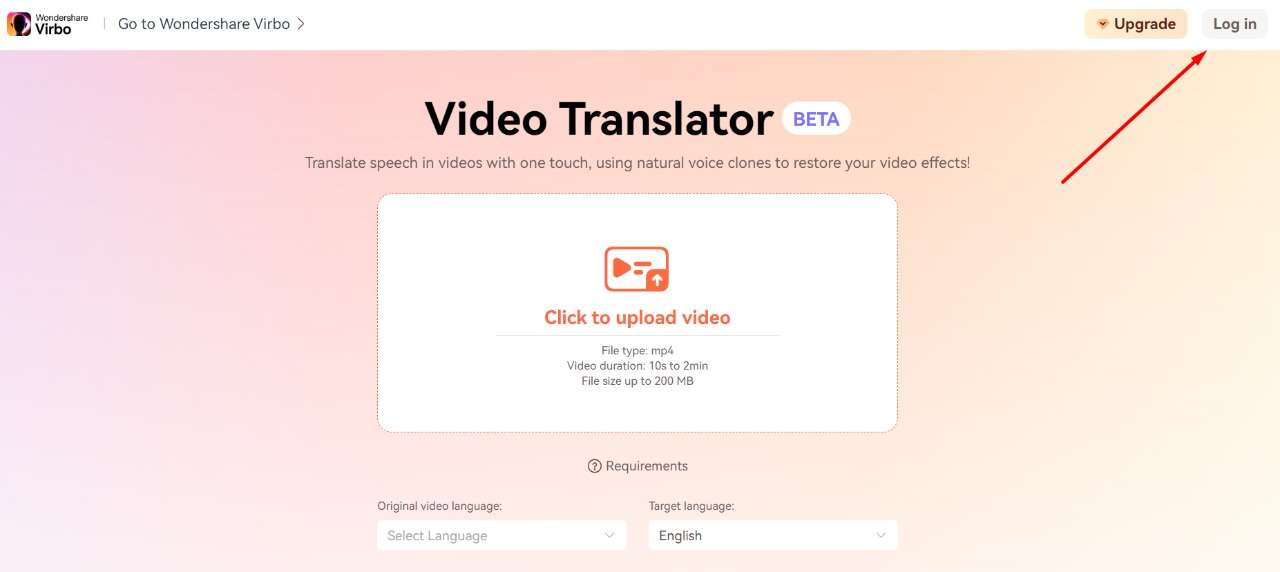
- Once you are officially in Virbo’s Video Translator tool, you need to select the file that you want to translate and select the original video language and target language. Tap on “Translate this video” to start.
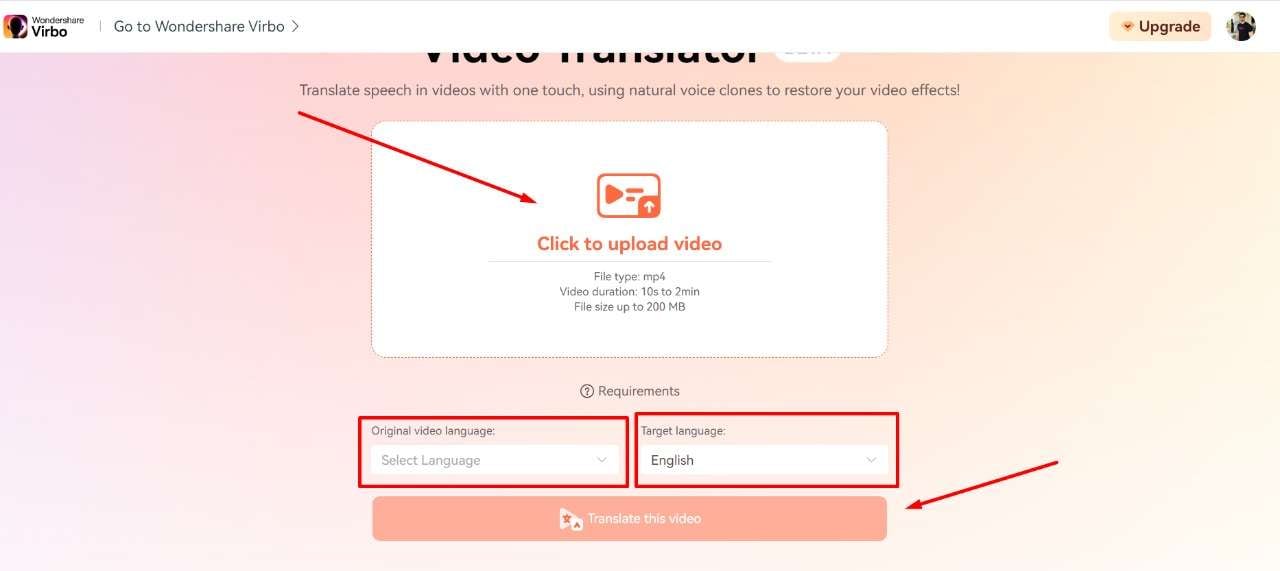
- Now wait for the file to be successfully completed, and you will see your translated video that you can download and see the final result.

Pros of Virbo
- Great video creation tools like (AI avatars , AI voice , and AI script generation ).
- Video translation in speed.
- Easy to use and understand.
Cons of Virbo
- Some features can be too complex for beginners.
Why is Virbo the Best Video Translator?
Virbo offers an easy-to-use interface that is perfect for beginners. If you’re a company that is not quite knowledgeable about technology, then using a video translator like Virbo will save you hours in translation.
Aside from that, the ease of uploading and downloading translated videos makes it even better for beginners to leverage and make their workspace more efficient. You can choose various languages like English, Chinese, Japanese, Korean, Spanish, Russian, and French to convert them into many other languages according to your liking.
Overall, Virbo makes the best video translator due to its versatility, the use cases, and how much time it saves companies, influencers, and YouTubers.
Part 2. Other 8 Recommend French Video Translator
1. Happy Scribe
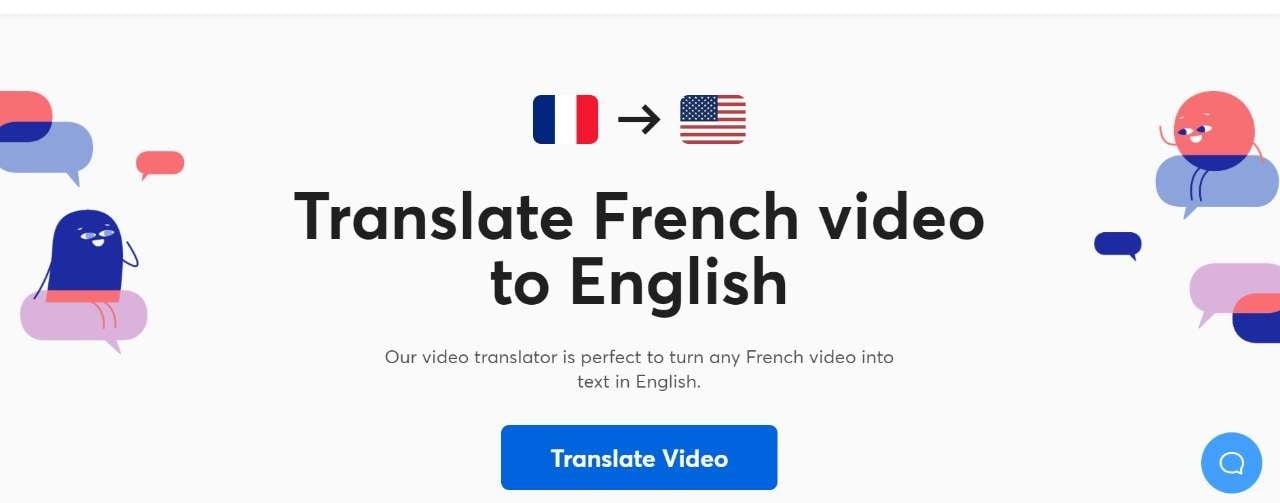
Happy Scribe is one of the best ways to translate French YouTube videos to English. The translator can convert French video into English, but that’s not all. It is used by some of the world’s biggest companies like BBC, Forbes, Spotify, United Nations, and many more.
It is also a great tool because of various video and audio format support. For example, Happy Scribe allows 3GP, AVI, FLV, M4V, MP4, and dozens of other formats to be used and exported. Hence, no matter which device you have, you can view your translated video on them.
Key Features:
- Extended Formats: Happy Scribe supports 50+ audio and video formats.
- Subtitles Export: The tool allows you to download your subtitles in a matter of seconds.
- Easy to use: You can convert videos from French to English within just three simple steps.
2. Translate.Video
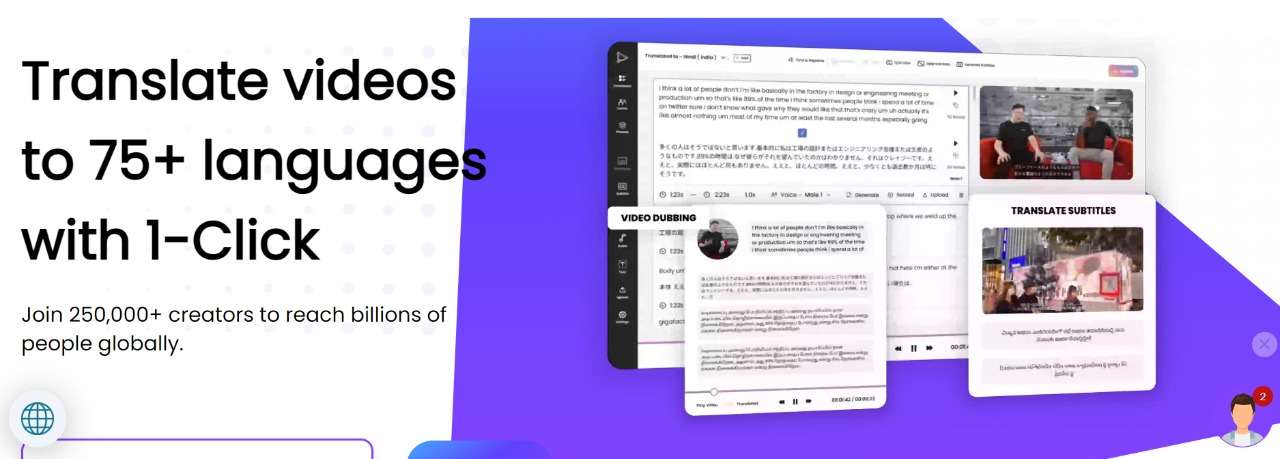
Translate.Video is one of the few tools that allow you to convert videos into 75+ languages with just a single click. More than 250,000+ creators are globally using this service, and the quality speaks volumes about the success of this brand.
If you want a tool that has some of the best reviews online and is known for its amazing translation abilities, then Translate.Video would be your best friend. You can do video caption, instant subtitles, dubbing, editing, video translation, and a lot more.
All in all, when it comes to translating videos from French to English, Translate.Video will be a perfect tool for you.
Key Features:
- Plethora of Features: Instant subtitles, dubbing, video translation, captions, and more.
- Language Support: Supports over 75+ languages with 1-click.
- Good Reputation: Great reviews on Capterra, GetApp, and Software Advice
3. Synthesia

Synthesia offers video content in over 70+ languages in just a few clicks. Not only can you generate a video from 70+ languages, but Synthesia’s strong point is automatically translating audio from video.
For example, you can take the audio in the original language, and the software will create a voiceover in the target language in seconds. There are many other features included in Synthesia, too.
Another popular feature is being able to translate on-screen text, which makes it easier for you to translate everything that is going on screen. Moreover, translating a video online can be done within a matter of seconds.
Key Features:
- AI Avatars: Synthesia offers 140+ avatars with various backgrounds, ethnicities, and voices.
- AI Video Translator: Synthesia offers video translation in 70+ languages in just a few clicks.
- Automatically Translation: Automatically translate on-screen text for better narration.
4. Vidby
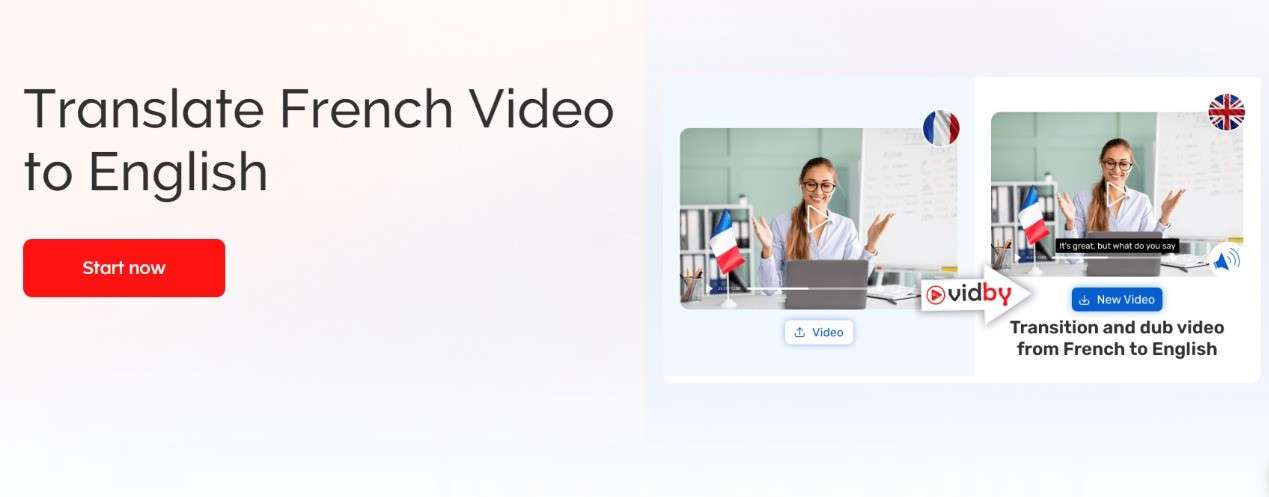
Vidby is a recommended vendor on YouTube and for a good reason. When it comes to translating French Youtube videos to English, it is a champ. French-to-English pairs are trendy, which is why Vidby even made a full page dedicated to the translation of these languages.
The translator is fairly simple to use, and the way translation works, you get a lot of other features like being able to add emotions to the translations and more. Here are some of the key features that it offers.
Key Features:
- Speed Synthesizer: Translate to another language with a natural tone.
- Low Cost: The software comes with low cost compared to a lot of other competitors.
- Editing Options: At every step of the way, you can edit the desired outcome.
5. VEED.IO
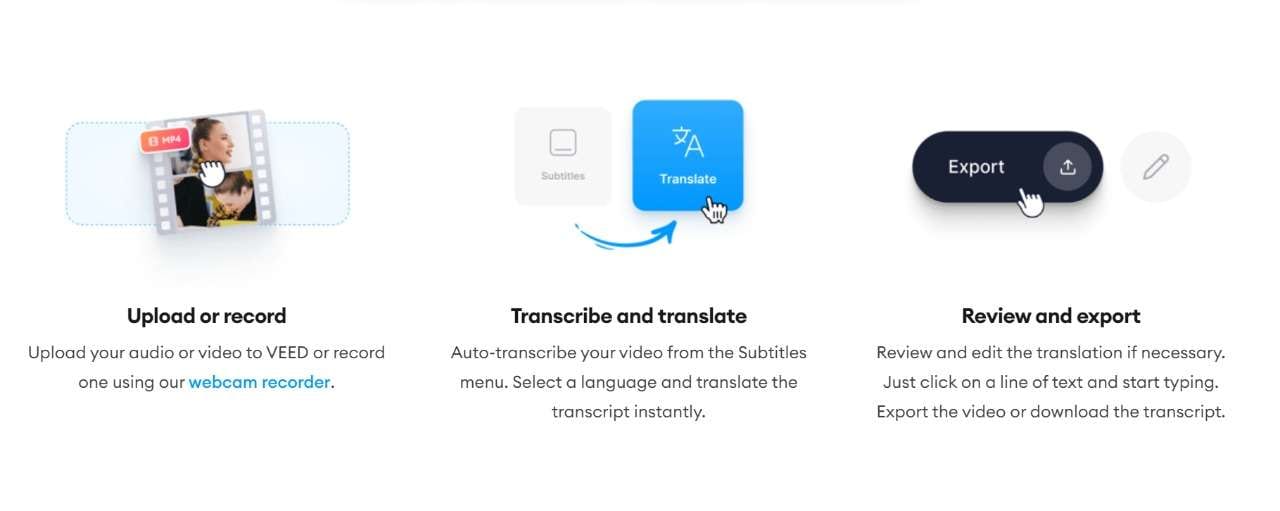
Veed.IO is one of the most popular tools for French-to-English video translation. With Veed, you get to translate videos instantly with a whopping 98.5% accuracy. This is precisely why companies like Facebook, VISA, Booking.com, and a lot more use Veed to fulfill their business demands and stay ahead of the curve.
With just three simple steps, Veed IO allows you to translate videos from one language to another, and it also helps in accurate and contextually relevant translation, making it one of the best replacements for tools like Google Translate.
Key Features:
- Advanced Subtitles: With Veed, you can download a manuscript of your translations for easy content repurposing.
- Accuracy: In AI video translations, 98.5% accuracy is no joke. Veed is one of the few translators to achieve this accuracy.
- Big Portfolio: With some of the biggest brands using Veed, it has the credibility to become your next tool.
6. WeAreNova
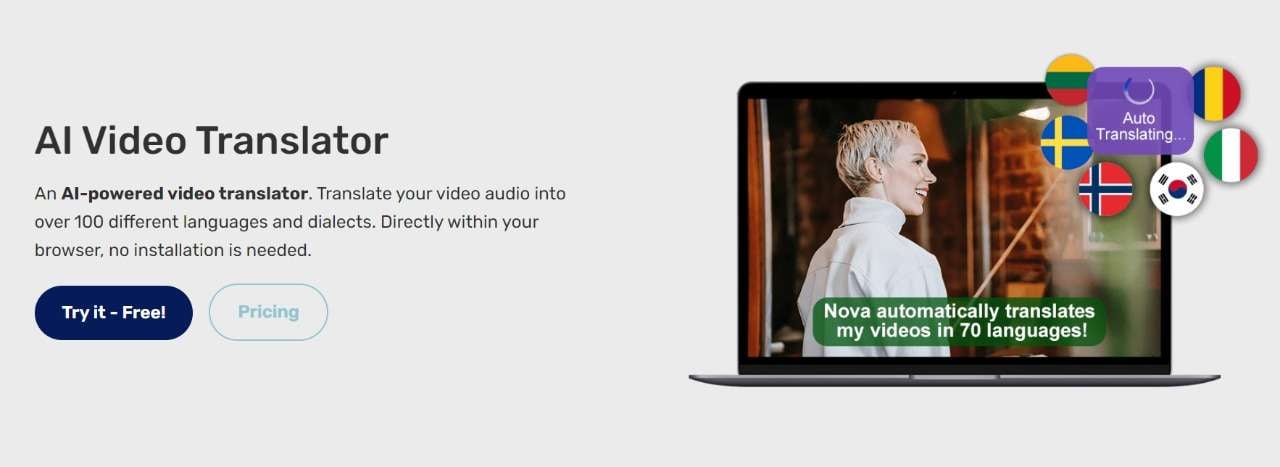
Nova AI video translator is amongst the most versatile tools you will come across. It translates your video audio into over 100 different languages and dialects. Moreover, it doesn’t even need to be installed on your computer as it works purely on your internet browser.
WeAreNova is popular with media companies who are looking for advanced video production and other AI-centric tools. Just like many other tools, Nova AI isn’t complex to use. All you need to do is add your videos, select the source and translation language, and within a few moments, you will get your newly translated video.
Key Features:
- Save time and resources: With Nova Ai, you can save hundreds of hours by directly translating without having the need to hire a full-time translator.
- Language support: Aside from French-to-English, you have over 100+ languages to translate into.
7. VoiceOverMaker
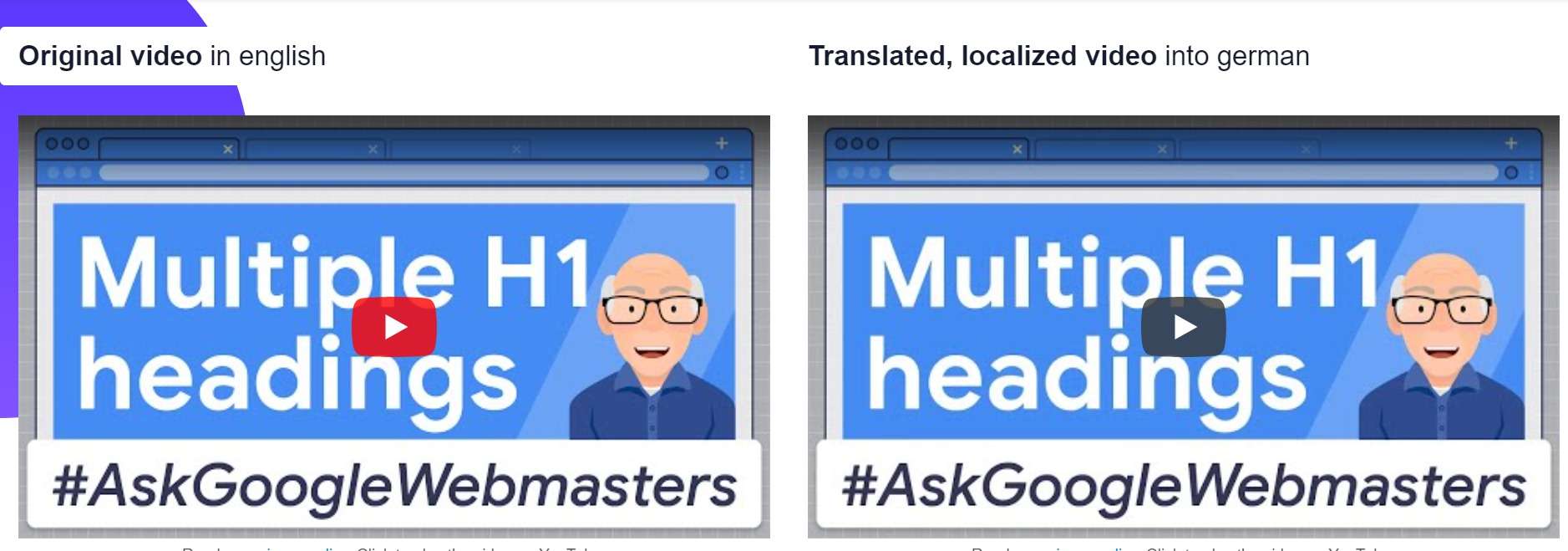
But what if there was a tool built specifically for voice-over, transcription, and translation? Enter VoiceOverMaker . It is a straightforward tool that allows you to translate videos without having to go through the complex features and setup process.
You can easily translate your YouTube video from French to English, making your content reach a wider audience. With over 600 languages, VoiceOverMaker makes it easier for you to pick and choose.
Key-Features:
- Video and Audio Transcription: You can automatically transcribe videos and audio, download them as text files, or even create .WebVTT subtitle files.
- Easy to edit: At every step of the process, VoiceOverMaker makes it easier for you to edit simply.
8. Maestra
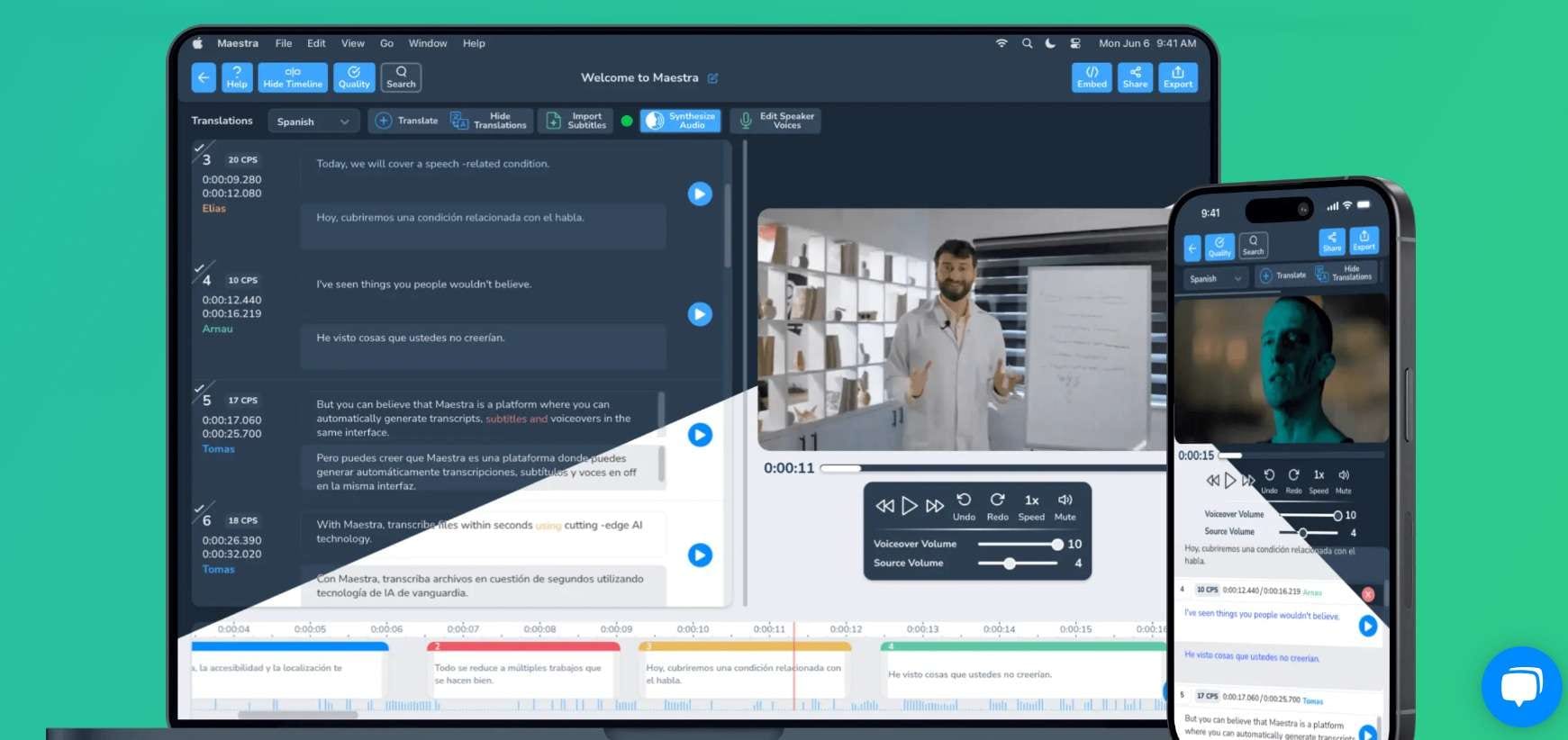
When it comes to the simplest French-to-English video translator, we have Maestra . A tool that is used by companies like HP, it can translate video using advanced AI in a manner that is editable and presentable.
The software also has instant subtitles that are also editable. So, even after your translation, if you want to have a complete subtitle in another language, Maestra offers that too. It is one of the best tools for you if you want to translate videos into different languages.
Key-Features:
- Automatic AI Voiceovers: AI voice overs in 100+ languages for easy dubbing and effective audience targeting.
- Instant Subtitles: The software also has instant subtitles that could work on any video.
- Accurate Transcription: Maestro even has an accurate transcription option where transcribing takes less than half of the duration of the video file.
Final Verdict
There is a plethora of French-to-English translations on the market, but some are better than others. If you are looking for a tool that will provide you with the perfect French-to-English and vice versa translation, you should try Virbo.
It also features other AI features like AI cloning, AI voiceovers, and script generation. Lastly, we have also mentioned other French-to-English translation tools that you can try and see which suits you best.
Get Started Online Free Download
Translate Videos Like a Pro with Subtitle Cat: Your Essential Guide
When it comes to video content creation, you need to consider your audience. At a time when reaching a global audience is a major concern, having multilingual subtitles is a necessity. Tools like Subtitles Cat allow you to translate your videos to subtitles that appeal to different audiences. With accurate subtitles, you will be able to increase user engagement and viewership. The Subtitle Cat translate allows you to quickly and accurately generate subtitles in different languages. In this article, we will provide an overview of Subtitle Cat Com and how to use the tool in your video projects.
Part 1. Overview of Subtitle Cat as a Video Translating Tool
Subtitle Cat is an online video translation tool. The powerful tool is designed to simplify the process of adding subtitles to videos. With the use of Cat Translator Google capabilities, the online tool works to generate translated subtitles in seconds. Users can streamline the process of translating subtitles to reach a wider audience. This helps in bridging the language barrier and making video content more accessible.

Compatibility
- Online tool
Key Features
- Automatic Speech Recognition (ASR): Automatically generates subtitles from spoken voice in videos using an advanced ASR technology. By automating the process, subtitle Cat translates videos easily without the need for manual transcription.
- Multi-lingual Capabilities: Subtitle Cat is designed to translate subtitles for films in various languages. With a base of over 100 languages, the Cat takes subtitles files in their original language (.srt) for quick conversions to any other language.
- User-Friendly Interface: An intuitive user interface that allows you to easily edit and customize subtitles. Subtle Cat offers accurate results with higher readability for your audience. You also get the option to split or merge lines and adjust font styles to your liking.
- Machine Translation (MT): Automatic generation of subtitles into various languages using the highly integrated MT engine. This allows Subtitle Cat to facilitate multilingual communication across different types of videos.
Pros
- An easy-to-use online platform for quick video subtitle translation
- An efficient tool that saves time and cost that would have been spent on manual transcription and translation
- Highly accurate subtitle translations using advanced ASR and MT technologies
- A user-friendly and intuitive interface for quick subtitle editing
- A highly flexible tool that supports different types of videos and subtitle formats
Cons
- Machine translation is sometimes limited and may produce unnatural-sounding results that require human editing
- The customization options offered by Subtitle Cat are limited
Part 2. Step-by-Step Guide: Translating Videos with Subtitle Cat
Using Subtitle Cat to translate videos is completely free. You can start with a video file like a movie, find the subtitles, and translate it to the desired language. Known as the cat that translates subtitles, the platform is designed to offer users a seamless translation experience. No technical expertise is needed as you only upload your subtitles and the Cat does the translation for you. Here is a step-by-step guide to follow:
Step 1Visit Subtitle Cat
The first step is to visit the Subtitle Cat website and search for the movie you are interested in translating. Type in the name of the video and click search. Sometimes, you may not find what you are looking for. Just head onto the internet with your favorite search engine, and search for the subtitle file of the video or film you are interested in. Download the .srt file your file and then upload it to Subtitle Cat.

Step 2Explore the Substiles Index
Subtitle Cat offers a list of subtitles that you can with. Browse through the latest subtitles or the results of your search from Step 1 and click on the desired one. If you uploaded the .srt file in the previous step, it will automatically appear in the search result ready to be translated.

Step 3Select a Language for Translation
From the list of available language subtitles, click on the one that you are interested in and translate. This will prompt Subtitle Cat to translate the subtitles into that language.

Step 4Download Translated Subtitles
The Cat subtitle translate is often quick and takes only a few seconds for the tools to generate subtitles in the requested language. Once the translation process is complete, download your new subtitle file for your video. The file contains the subtitles for your video file. However, you will need the .srt file, the video file, and a video player to view it. Add the .srt vile to your video player (VLC, Movie and TV app in Widows, or video player in Mac). This will display the new subtitles when you play the video.

Part 3. Best Alternative with Subtitle Cat: Wondershare Virbo
When it comes to translating the subtitles of your video, you want a tool that is easy to use and effective. One of the best alternatives to Subtitle Cat is Wondershare Virbo . This video translation tool offers similar functionalities to Subtitle Cat but with a better experience and results. Here is a quick comparison between the two alternatives.
Translate Video Online Free Download
1. All-rounded Analysis on Wondershare Virbo and Subtitle Cat
01 Compatibility
Wondershare Virbo is compatible with Windows, and phone devices while Subtitle Cat is an online tool
02 Key Features
In addition to ASR and MT, Virbo also offers advanced subtitle editing features. Users can manage time codes, adjust font styles, translate specific segments of their subtitles, and use collaborative tools such as project sharing and real-time editing.
03 Wider Format Use
Virbo supports a wider range of video and subtitle formats, allowing users to cater to a broad spectrum of audiences.
04 Instantly View Subtitles
Virbo translates and adds subtitles to your video on the same platform. You do not have to download the .srt file and then upload it again in a different software. Everything is done on the Virbo software, and the exported file is ready for viewing.
Comparing the two subtitle translation tools indicates that one is superior to the other. While Subtitle Cat boats of a user-friendly interface and affordability, Virbo stands out with a comprehensive feature set. Users can work with a wider range of video formats and collaborate with others on projects. Based on the above comparison, it is evident that Wondershare Virbo is better than Subtitle Cat.
2. Unlock Smooth Video Translating Experience with Wondershare Virbo
Using Wondershare Virbo to translate subtitles is quite easy. The software comes with AI-powered capabilities to automatically translate subtitles, saving you the time and effort you would have spent in manual transcription and translation. Simply upload your video, and select the language you want to translate your subtitles to, and the software will do the rest. To give you a complete picture of how the software works, here is a step-by-step process to follow.
Translate Video Online Free Download
Step 1Download Virbo to Your Device
Start by downloading Virbo to your phone or PC. Virbo is also available online and can be used directly on the website. You can register a new Wondershare account using your email or login with social media.

Step 2Launch AI Video Translator Feature
On the menu section of the Virbo window, locate the “Video Translator” feature and click on it. This will launch the feature, prompting you to take the next step.

Step 3Upload Your Video
Once the Video Translator window pops up, click on “Upload the video” you want to work with. Virbo’s free plan requires uploads to be 30s to 5min long in MP4 or MOV formats, and a file size of up to 200 MB. Select the original language and a target language that you want your new subtitles to be in.
Click “Translate” to start the translation process. Virbo will detect the human spoken language in the video and generate the translated video subtitles.

Step 4Export Video with Translated Subtitles
Virbo will translate the video subtitles to the desired language within a few seconds. The process is automated and no manual tweaking is needed. Click on “Export” to generate the video with new subtitles.

Translate Video Online Free Download
Conclusion
Translating the subtitles of your video is advantageous in many ways. It makes your videos more accessible and useful to your audience. A tool like Subtitle Cat helps to make the translation faster and easier. However, for more accurate results and use across different types of videos, we recommend using WonderShare Virbo. The video translation software comes with AI-powered features that make subtitle translation more efficient and effective.
How To Convert Video Voice to Text Online for Free?
Do you ever struggle to understand or keep up with long videos? Maybe you need the information in text format for easier note-taking or sharing. However, transcribing the video content manually can be a time-consuming task.
The good news is that you can easily convert video voice to text online for free. In this guide, you’ll explore several ways to do it using the best tools and some tips if you encounter any issues. So, whether you’re dealing with online meetings, e-learning content, or working on global campaigns, this article has a solution for you. Let’s start.

Part 1. For Online Meetings on Desktop: Convert Video Voice to Text by Descript
Joining online meetings might get tricky when crucial details slip by because of fast speakers or background noise. Don’t worry – Descript has your back. It is a versatile video recorder that doubles as a video voice-to-text converter online.

With Descript, you can easily review key points, find specific moments, and share the transcript with colleagues who couldn’t make it. Say goodbye to missed details and hello to smoother online meetings with Descript.
How To Convert Video Voice to Text Automatically Using Descript?
With Descript, online meetings become active and focused. Ready to give it a try? Follow these steps below to convert your recorded video to text files online with Descript:
- Step 1: Launch Descript from your web browser and create an account.
- Step 2: Click + New in the top right corner of the Projects on the home page. Then, go to Video project > Add file, and select your video file from the pop-up window.

- Step 3: Descript will automatically begin transcribing your video once it’s uploaded.
- Step 4: You’ll see the converted text on the left. Just click on it to make any changes you need.

Tips:
Click the “**Actions…” button on the text editor and select “Remove filler words…**” to search and delete filler words in the text automatically.

- Step 5: Once you’re happy with the transcript, you can export it in various formats. Go to File in the top navigation pane and select Export.

- Step 6: Go to the Transcript tab bar from the pop-up window. Choose the desired format (TXT, DOCX, etc.) and customize the export settings.

Part 2. For E-Learning Online: Convert Video Voice to Text by Happy Scribe
Getting new skills through e-learning is great, but listening to long video lectures can be tiresome. But with AI tools like Happy Scribe, it is easier to study. It has an intuitive interface and lets you convert video voice to text online for free.

Happy Scribe’s AI transcribes your video, whether pre-recorded or from YouTube, giving you a text version of the lecture. Now, you can review the important things at your speed and find specific info faster.
How To Convert Video Voice to Text Using AI With Happy Scribe?
You can use Happy Scribe as a YouTube video voice-to-text converter online. The first 10 minutes are free; you can try it out for short videos or snippets. Here’s how to use Happy Scribe for video transcription online:
Step 1: Head to Happy Scribe’s website and log in to your existing account. If you’re a new user, sign up for a free account.
Step 2: Choose the upload source:
Click Upload a fileand select your video from your desktop folders.
Paste the public video URL from YouTube, Google Drive, and more into the designated field.

- Step 3: A pop-up window will appear once you’ve chosen the upload source. Choose the language spoken in your video from the dropdown menu. Then, select Machine generated as the transcription method.

- Step 4: Click Create after setting your options. Happy Scribe YouTube video voice-to-text converter online will upload and process your video.
- Step 5: Happy Scribe will automatically generate a transcript. Use the built-in editor to click on any section of text to edit and correct mistakes. You can also control playback speed to make editing easier.

- Step 6: Once done editing the transcript, click Export from the upper right navigation pane. Since you are using the app for free, you can download it in text document and SRT file formats. Click Export 1 file to save the transcript to your computer.

Moving beyond desktop meetings and e-learning, businesses often need an easier and faster way to translate video content for a global audience. That is where AI video translation can help you. In the next part, you’ll explore how Wondershare Virbo can help you efficiently translate video voice to text in multiple languages. Read on to make your marketing materials accessible to a wider audience.
Part 3. Virbo: Best Video Voice-to-Text Translator Online for Global Marketing
When taking your brand global, language barriers can be a challenge. But here’s the good news: with Virbo, it’s doable. One of its highlights is the ability to accurately translate video voice to text.
Virbo makes global marketing easier.

Get Started Online Free Download
This app uses AI to transcribe your video’s audio into text. Then, it lets you translate that text into different languages. Want to go the extra mile? Add these translated captions to your video, and voila! You’ve made your content accessible to viewers worldwide. This way, you can create professional, multilingual video content that expands your reach and increases brand recognition across borders, all within a single platform.
Here’s what makes Virbo the best video voice-to-text translator online for your global marketing endeavors:
- **Support for 20+ Languages:**With Virbo, you can translate video voice to text in different languages, including popular choices like Spanish, English, Chinese, and more.
- **Cross-Platform Compatibility:**Marketing knows no borders, and neither does Virbo. Whether you’re a seasoned techie or a casual user, Virbo seamlessly adapts to your workflow. It works on Windows desktops, iOS, and Android devices and even directly on your web browser.
- **Easy To Use:**Virbo understands that time is precious, especially in business. That’s why it boasts an intuitive interface that anyone can navigate easily.
- **High-Quality Output:**When it comes to your brand message, clarity is paramount. Virbo ensures your translated content maintains its original meaning and impact. Its high-quality translation output guarantees your message resonates with your global audience just as intended.
- Budget-Friendly App: Reaching a global audience shouldn’t break the bank. Virbo offers its powerful features at an affordable price, making it an excellent choice for businesses of all sizes. Now, you can translate video voice to text without worrying about hefty costs.
How To Translate Video Voice to Text Automatically Using Virbo AI?
Virbo offers free video translation with subtitles, up to 2 minutes per video. Here’s how to translate video voice to text online in a few easy steps:
- Step 1: Click Translate Video Online from the Virbo video translator webpage. You can also download the app on your desktop. Then, create or login to an account.
Get Started Online Free Download
- Step 2: Upload your video file in MP4 or MOV format. Select the language spoken in your video from the dropdown menu. Then, choose the language you want the subtitles for and translate the text into. Click Translate this video to continue.

Tips:
Advanced Settings (Optional):
- **Subtitle:**Enable this to generate subtitles in the target language based on the transcribed text.
- **Proofread video script:**This allows reviewing and editing the transcribed text before translation.

- Step 3: Virbo will process your video. This may take some time depending on the video length.
- Step 4: Review and edit any errors on the text editor before proceeding. Once satisfied, download the subtitles file (SRT format).

- Step 5: Click Translate video to add the translated text or subtitle to your original video. After processing is complete, Virbo will provide you with a preview of the translated video with subtitles (if enabled). If you’re satisfied with the results, click the Download icon to save the translated video with subtitles to your computer.
Part 4. Troubleshooting Issues When Converting Video Voice to Text
Creating clear and accurate transcripts is essential for professional settings. Here’s how to avoid common pitfalls that can impact transcription quality:
Issue 1: Background Noise
Solution: Noisy recordings can cause problems with transcription accuracy. Luckily, many video editing programs have noise-reduction features. Running your audio through one of these before conversion can make a big difference.
Issue 2: Accents or Dialects
Solution: Most speech recognition software is good these days, but accents and dialects can still trip them up. Check your software’s settings for options to adjust the recognition model. Some programs even let you upload a sample of the speaker’s voice to improve accuracy.
Issue 3: Punctuation Errors
Solution: Some software offers built-in punctuation correction you can use. If unavailable, find a separate grammar tool after conversion. Always proofread the transcript yourself for any missing punctuation.
Issue 4: Overlapping Voices of Speakers
Solution: If the video has multiple speakers, try software that can differentiate voices. This includes interviews and panel discussions. You can always transcribe each speaker’s section if that’s not an option. Then, add timestamps to identify speaker changes in the transcript.

Issue 5: Inconsistent Transcription Format
Solution: Most video-to-text software allows you to format after the converter generates the transcript. You can adjust fonts, add paragraph breaks, and even format speaker identification within the program. Also, you can always export the transcript to a word processor for in-depth formatting.
Conclusion
You learned several ways to convert video voice to text online for free and the best apps for it. These tools make videos easier to understand, whether recorded or uploaded from websites like YouTube.
Now, you also know the best app to translate video voice to text. Virbo allows you to translate your videos into different languages using AI, making your content global. So, explore these tools, see how video text conversion helps, and choose the app that fits you best.
Also read:
- [New] 2024 Approved High-Fidelity Streaming Archiving A Practical Approach
- 2024 Approved Everything You Want To Know About Kapwing Video Translation
- 7 Solutions to Fix Error Code 963 on Google Play Of Motorola Edge 2023 | Dr.fone
- Cost = 9 3 = 27
- Eliminating the Auto-Populated Suggestions on Your Instagram
- Expert Tips: Overcoming Microphone Challenges in the Latest Microsoft OS - Windows 11 Edition
- How Long Do Electric Cars Last Compared to Conventional Fuel Vehicles?
- How to Troubleshoot SMS Issues on iPhones: A Step-by-Step Guide (7 Fixes)
- New In 2024, 5 Best Apps for Voice Translation From English to Bangla
- New In 2024, Best 10 Free Video Translators to Mitigate Translation Risks
- New Top 10 AI Subtitle Translators for Content Creators That Anyone Can Use
- Step-by-Step Guide: Crafting and Sharing Voice Memos on iOS Devices
- Top 9 Choices for Video Auto Translate
- Unlock the Full Potential of Apple Vision Pro - A Comprehensive Guide to Smooth Ordering and Ideal Face Recognition Setup
- Updated Easy Steps to Translate Video on Twitter
- Updated In 2024, 7 Best Real Time Video Translation Apps
- Updated Translate Any Hindi Video Into English With AI
- Title: Updated Everything You Want To Know About Kapwing Video Translation
- Author: Peter
- Created at : 2025-02-27 18:08:06
- Updated at : 2025-03-03 22:14:54
- Link: https://ai-video.techidaily.com/updated-everything-you-want-to-know-about-kapwing-video-translation/
- License: This work is licensed under CC BY-NC-SA 4.0.